How to Make Order Edits in SKUSavvy
Using SKUSavvy you can make and receive order edits from your Shopify store, see how this process works end-to-end to steamline operations.
Order Edits
Within SKUSavvy, the integration with Shopify allows for seamless order management. Orders originating from Shopify can be edited and modified in both SKUSavvy and Shopify platforms. Any changes made, whether it's adding or subtracting quantities of products, or adding/removing items from the order, will be reflected in near real-time across both systems. This synchronization ensures that any updates to the order are instantly visible to both SKUSavvy and Shopify users. Moreover, these order edits will also be immediately reflected in pick batches, enabling efficient fulfillment processes by ensuring that the most up-to-date information is available for order picking and packing.
Order Edits in Shopify -> SKUSavvy
Products
Quantities
Customer Address
Fulfillment Location
Order Edits in SKUSavvy -> Shopify
Products
Quantities
Customer Address
Fulfillment Location
[Video] How to Make Order Edits in SKUSavvy
Edit Orders in SKUSavvy
There are four key ways you can edit an order within SKUSavvy:
The products in an order
Product quantities in an order
Fulfillment location of the order
Shipping address on the order
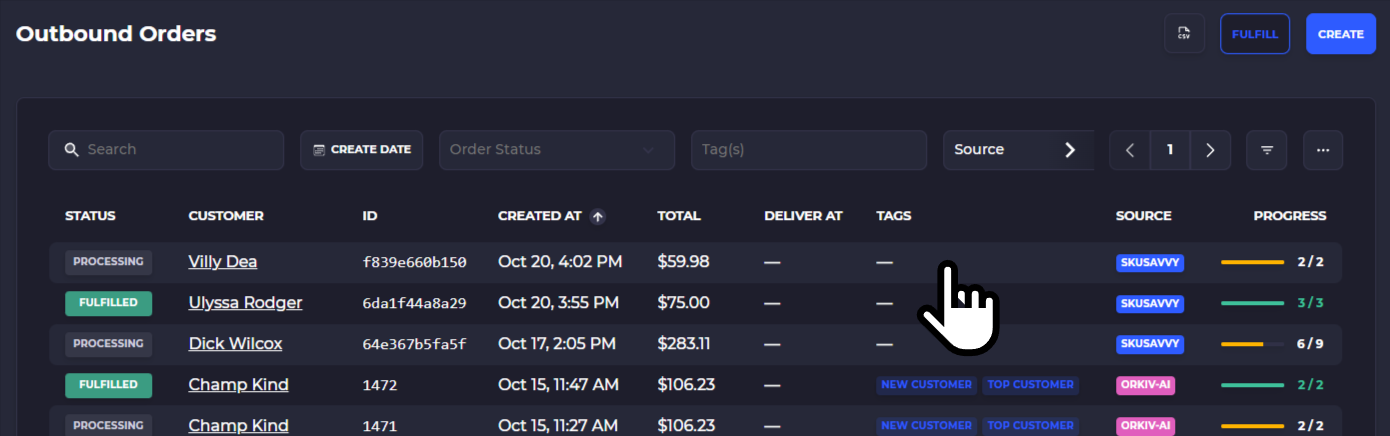
1) You can tap on the custom address anywhere it is shown to edit. Such as on the order details or within a fulfillment
2) Tap on 'Edit Order'' to change quantities and add products
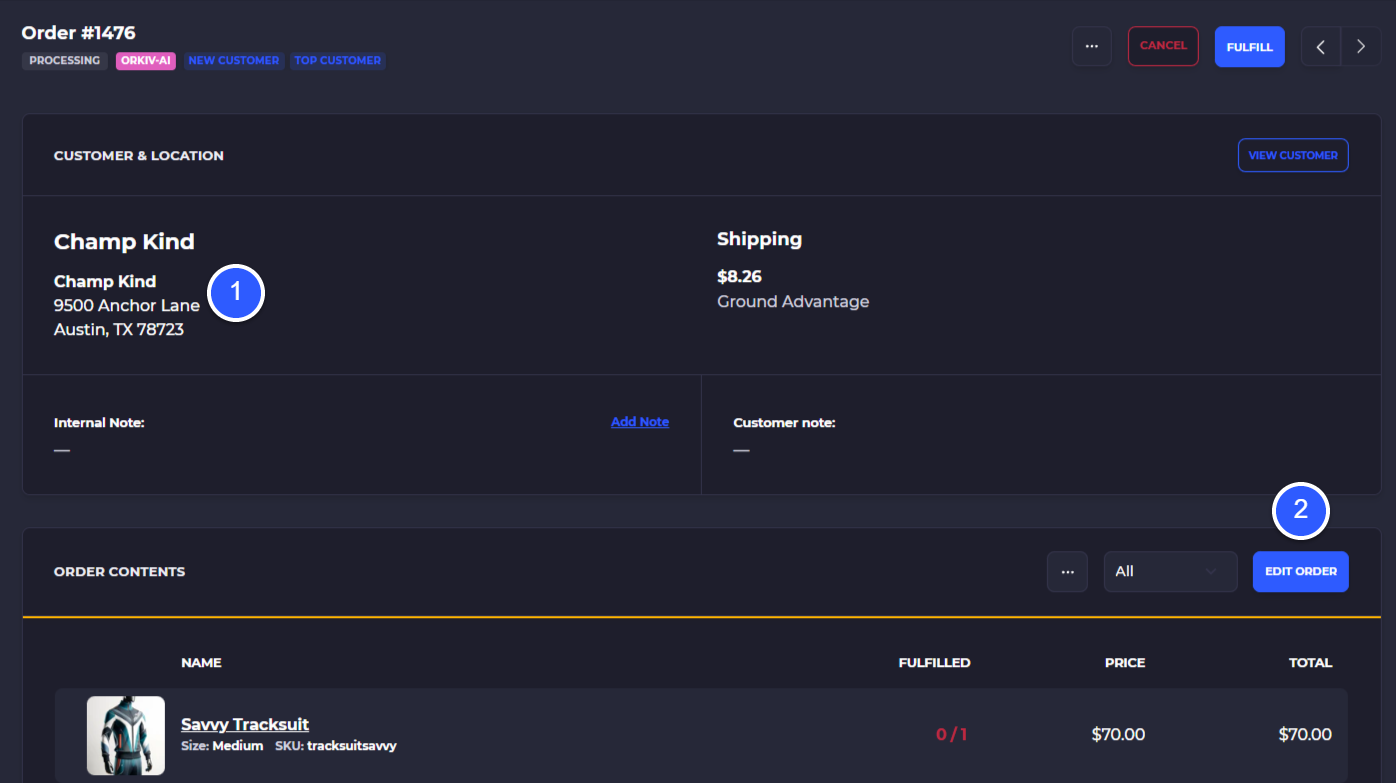
Add New Order Items
Make Product Edits
Order edits are sent to Shopify in real-time
Click on 'Add Item' above the order contents
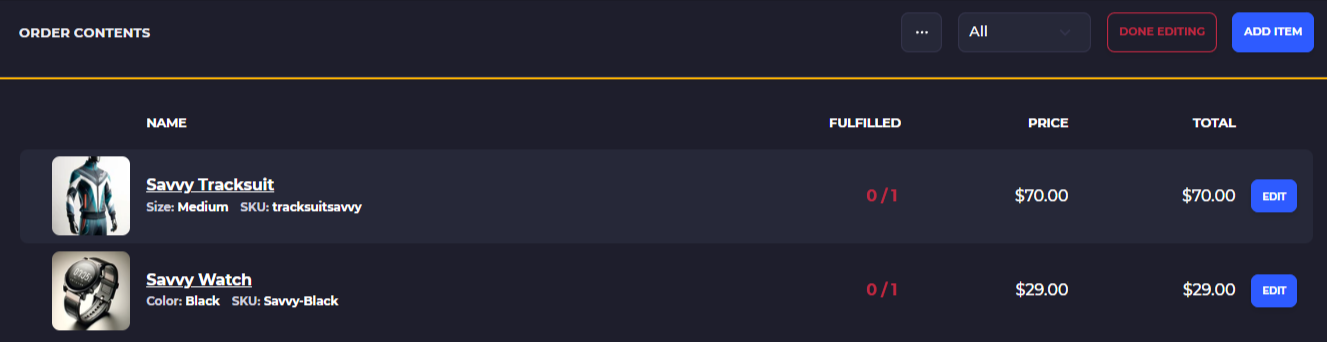
1) Show inventory by location and choose whether you want to show only product that is in stock
2) Use search filters to narrow down the product you want to add to the order
3) Show more product details
4) Select the product
5) Enter the quantity of that item you want to add to the order
Tap 'Add' to complete the item adjustment and have these quantities sent to Shopify
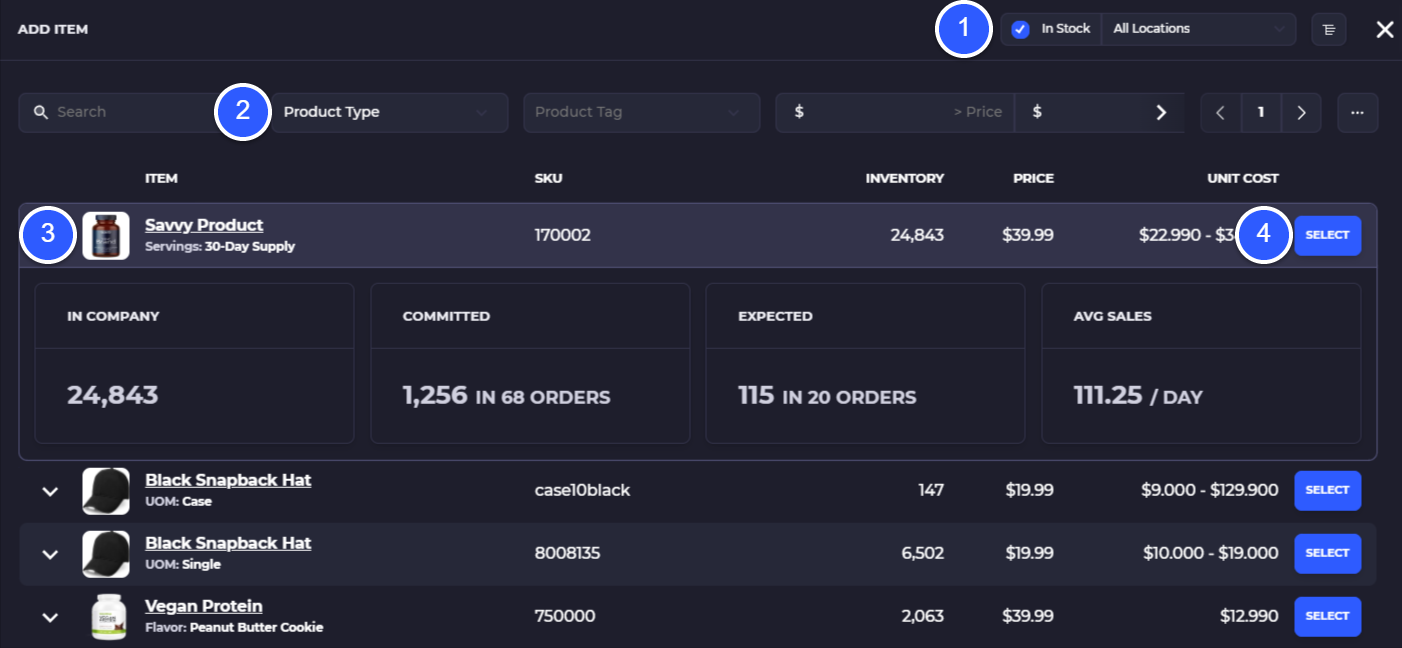
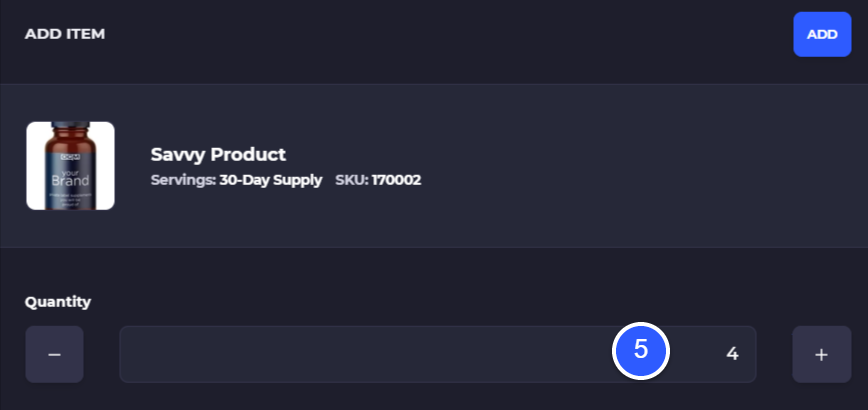
Edit Quantities of Order Items
Go through the same process above to enter the order and click 'Edit Order' to change quantities.
1) Select 'Edit' on the item you want to add quantity to
2) Change the quantity
3) Select to either remove or add quantity depending on your selection


Edit Order Fulfillment Location
If an order is routed to the wrong warehouse location you can always move the fulfillment location to another warehouse. Fulfillment location is held on the order shipment(s) so you can partially fulfill an order in one location then move the secondary shipment to a new location to complete fulfillment.
To change fulfillment location simply go into the order and scroll down to the associated shipments at the bottom of the order


Edit Order Shipping Address
You can edit the shipping address on an order by going into the customer > location record associated with the order. Ways to access the customer location address:
On an order fulfillment by clicking 'View Order' then selecting 'View Customer' and editing the location on that customer
From your customer list by selecting the customer and going to 'Locations'
1) To edit an order directly during fulfillment click on the 'View Order' button
2) On the order details, select 'View Customer'


3) Click into the customer 'Locations'
4) Select the location you want to edit an associated address

5) Change the shipping address and save it
