Barcode Formats
Here are the barcode formats supported within SKUSavvy.
Barcode Formats
UPC-A
UPC-E
QR
CodeAbar
CODE128
CODE-39
EAN-13
EAN-14
EAN-8
ITF14
MSI
pharmacode
Plan to set your default barcode formats within SKUSavvy right after opening your account so all generated barcodes will adhere to this formatting.
Camera Scanning
You can use the camera on any device to scan barcodes within SKUSavvy. To do so find the barcode scanning icon on any screen. Look for this icon in the bottom navigation bar on mobile devices, or at the bottom of the left side menu on larger format devices such as laptops and computers. Note that we generally recommend using hardware scanning devices over camera scanners to have maximum efficiency with scanning.
Large Screen Scan Anything

Mobile Scan Anything
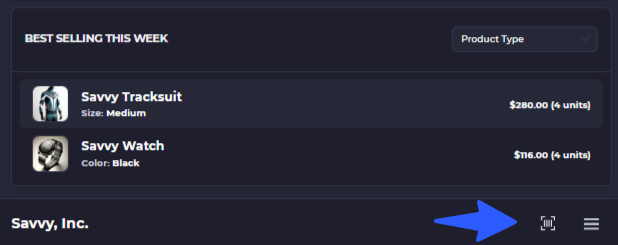
Hardware Scanners
If you use a hardware scanner you can just start scanning, you do not need to click any button to scan
The best way to scan barcodes within SKUSavvy is to use a hardware scanner. Almost any barcode scanner will work, however it must meet the following criteria:
1) Bluetooth compatibility
2) You can add a prefix to the scan - this is added on the hardware scanner directly
3) You have turned on the hardware scanning option on SKUSavvy
When a hardware scanner is connected, all scans within the platform are contextual in nature. That means depending on the page you are on within SKUSavvy the system will use the scan data to take actions on that page. Where are scan contextually recognized?
1) If you are not in a page where SKUSavvy is expecting a scan for an item or bin label this is considered a 'Scan Anything' and will pull up the relevant information for this scan: product, bin, shipment, or unrecognized
2) Purchase order check-in
3) Order picking
4) Order fulfillment during the packing stage
5) Cycle counts
6) Bulk allocation of stock to bins
7) Transfer pick/pack
8) Transfer check-in
9) Ad-hoc movement of inventory (scanning a bin to transfer into)
10) Adding products to create a new PO, transfer, or outbound order
11) New ad-hoc adjustment of inventory
Related Docs
Barcode Printing
Learn how to create your own barcodes and barcode labels, then print them out on the fly.
Set Default Barcode Formats
Go to your account configuration to set default barcode types, change barcode type in bulk and set scans