Test Mode
Here's how you can fully utilize SKUSavvy on a development store to test functionality without affecting your live site.
What will Sync in Test Mode?
When you turn on test mode in SKUSavvy you will still have a sync in place to bring over orders, inventory and other data, however there are some peculiarity in the ways these sync.
Test orders in Shopify will come into SKUSavvy
Inventory added in Shopify will not sync into SKUSavvy
Inventory added in SKUSavvy through an ad-hoc inventory adjustment will sync up to Shopify
Inventory added through a test purchase order will not be added to your inventory and will not sync to Shopify
Shipments fulfilled in SKUSavvy will sync up to Shopify
Orders placed in test mode will sync up to Shopify as a test order
How to Enable Test Mode
Test mode is a simple toggle within the account menu. Simply turn it on to enable test mode and you'll see the test mode bar along the top of SKUSavvy.
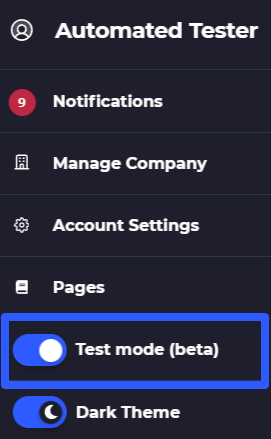
With test mode turned on you should see a new top bar indicating you are in test mode
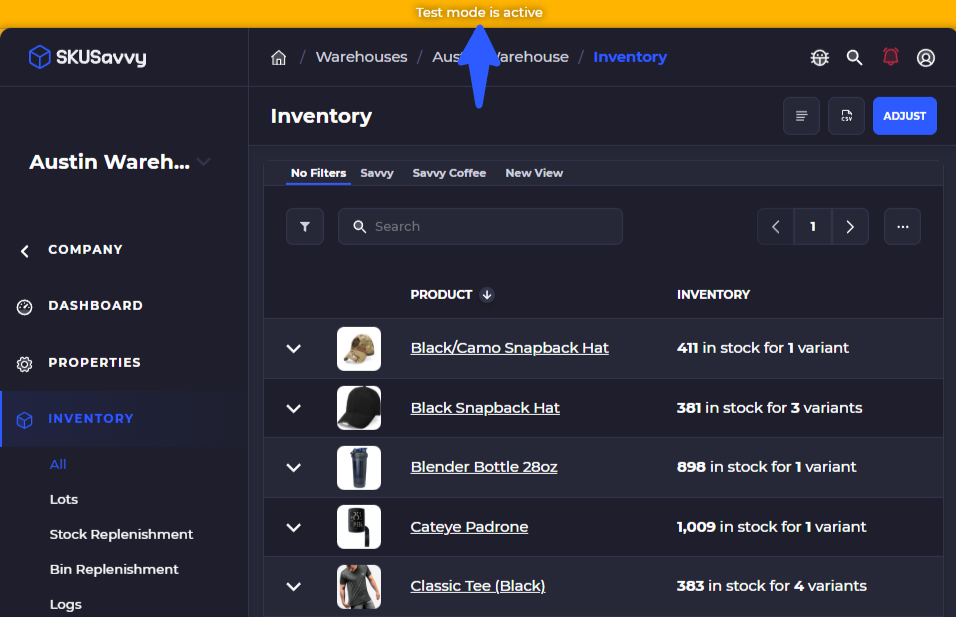
Place an Order in Test Mode
You can build an outbound order directly in SKUSavvy within test mode which will not affect anything in your Shopify store. Test orders made in SKUSavvy cannot be sent up to Shopify.
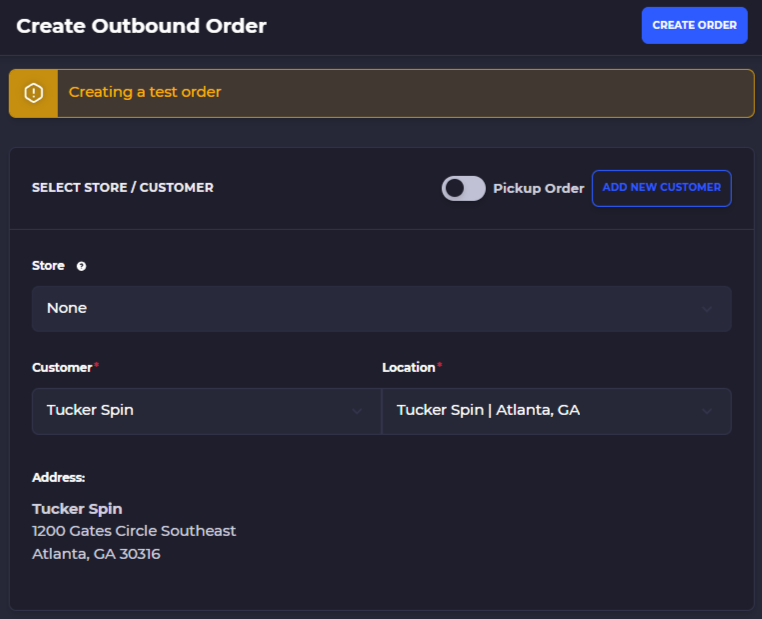
Place a Test Purchase Order
Test purchase orders will enable you to create a new inbound order without affecting inventory quantities in your store. Inventory checked in on a test PO will not show as valid inventory within SKUSavvy.
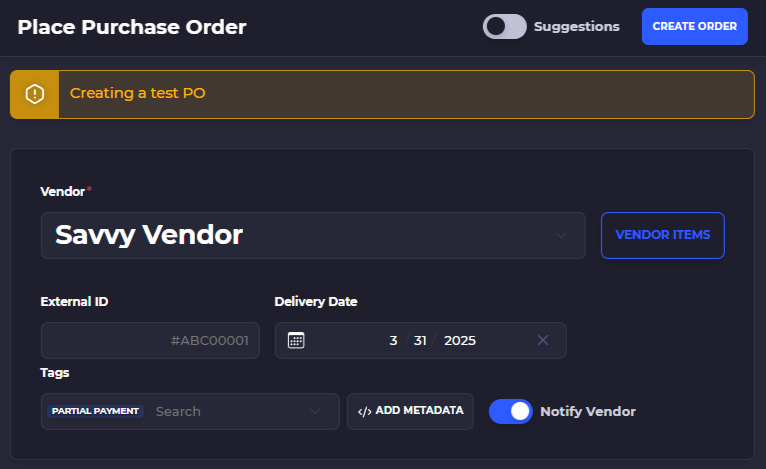
Ad-Hoc Inventory Adjustments
Any inventory changes made in test mode will still affect live inventory levels in Shopify unless the 'sync to Shopify' toggle is turned off.
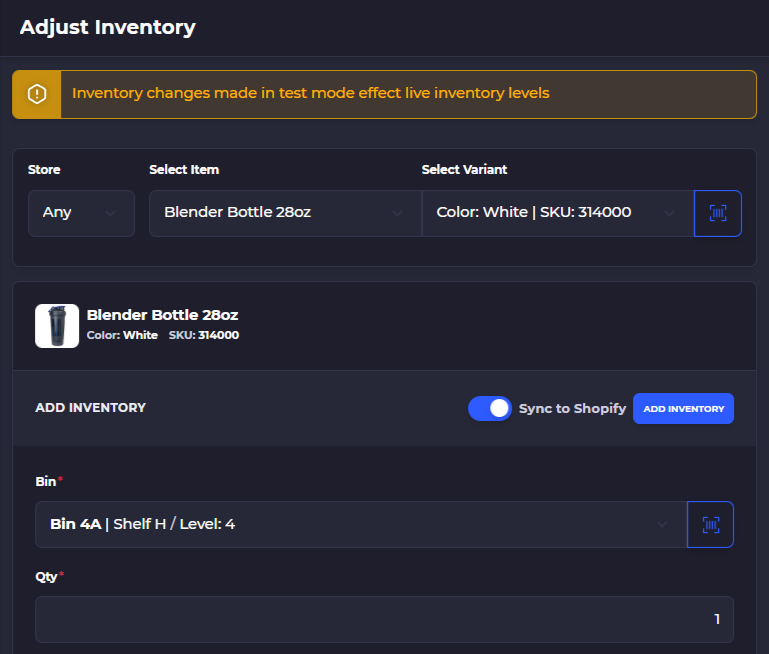
Related Guides
Quick Start
Follow this guide to get up and running faster by adding the basics, some stock, and fulfilling orders
Troubleshooting
Understand and correct common issues other SKUSavvy users have so you can have a better foundation