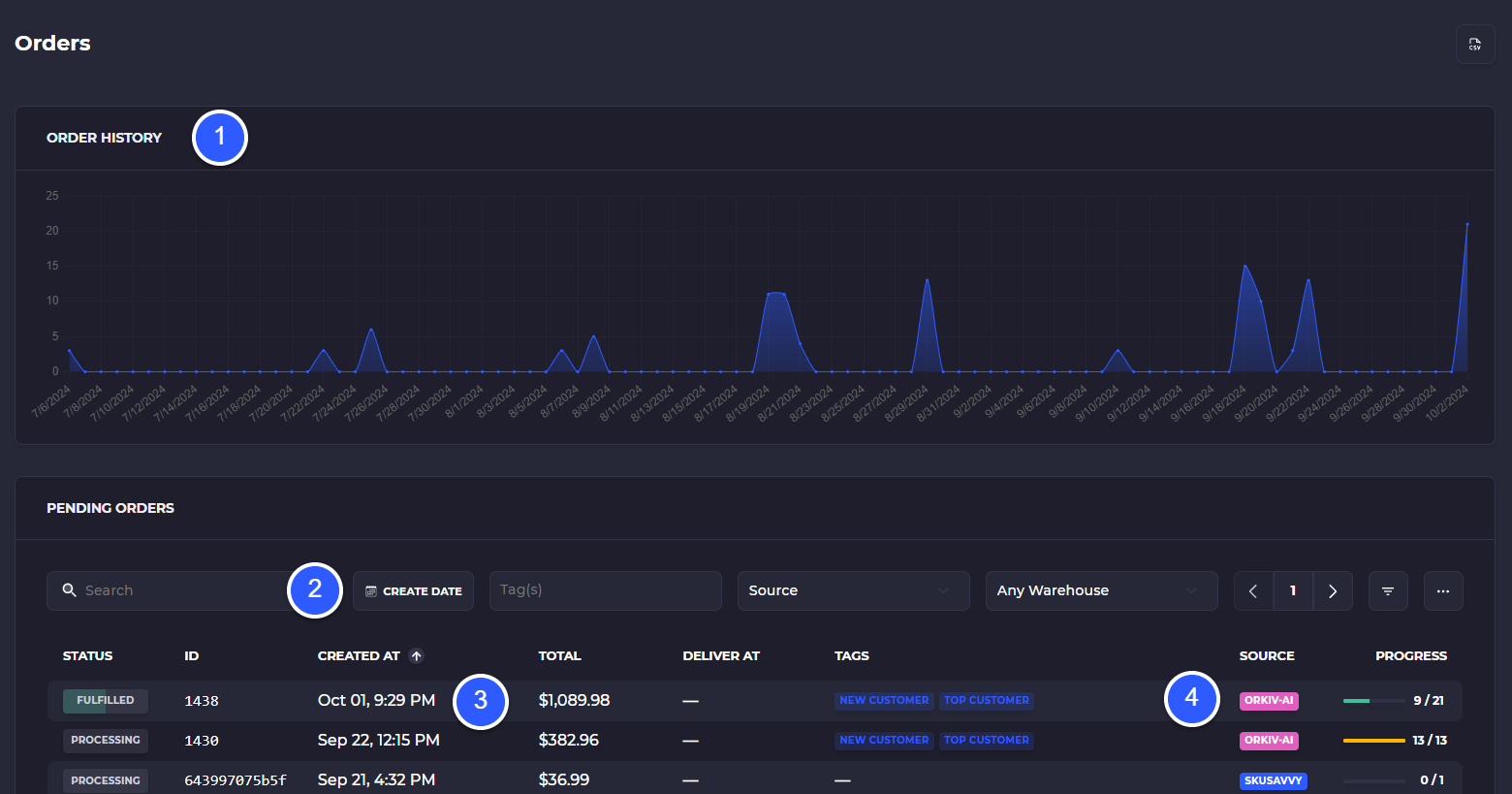Customers
Learn about the different types of customers and the information contained within a customer record so you can effectively meet all customer's needs.
Customers
Within your customer's settings, you have all available information about the customer's address, phone, email, locations, and delivery windows, as well as their complete past order history. All customers which come through one of your connected eCommerce channels will be imported with the order record and also show an available record within SKUSavvy.
Customers can have multiple locations, and must have at least one location within the customer record to ship packages to that customer.
1) Enter your customer search
2) Sort data by clicking on the column header
3) Click on a customer record to view/edit details
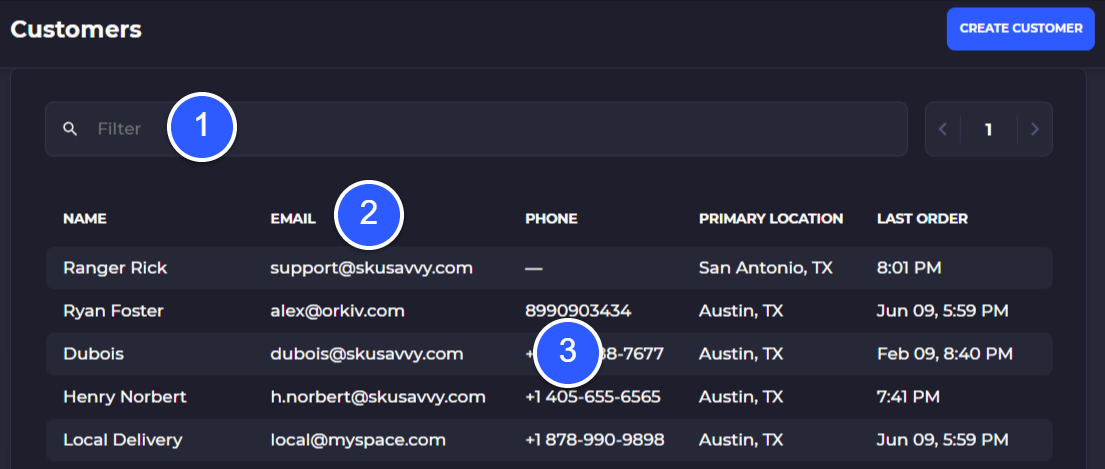
Customer Detail
When you click into a customer record you can view and edit information about that customer such as the shipping locations, order history, and delivery windows.
Customer Properties
1) First and last name of the customer
2) Email of the customer
3) Phone number for the customer
4) Primary location assigned to the customer (must have a primary location to ship to)
5) Note on the customer
6) Mark the customer as a wholesaler
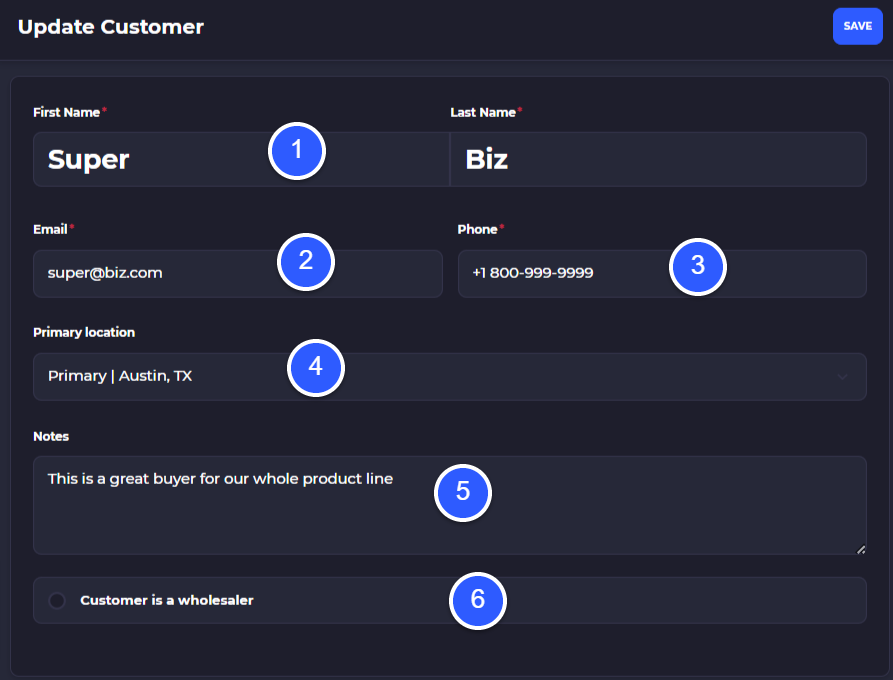
Customer Locations
Every customer record can hold multiple locations within it. This is for cases that there might be one parent chain company and multiple locations to deliver to. Each location is enabled for shipping to this customer. The locations can be selected upon the creation of an order so that invoicing is central for that organization showing parent and child companies purchases separated but on one record.
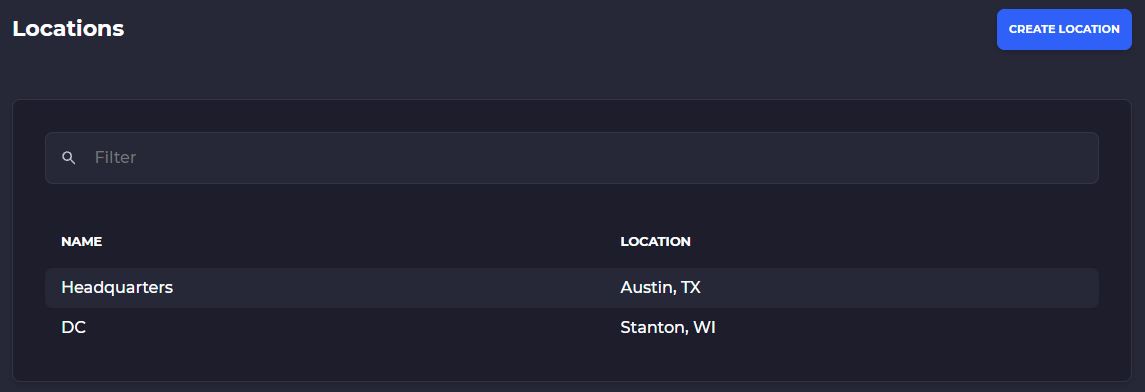
Customer Location Detail
1) Location name
2) Company name of this location
3) Shipping email
4) Phone number for shipping location
5) Shipping address for this location
NOTE: this is where you would change the shipping address associated with a customer if the fulfillment shipping address is incorrect
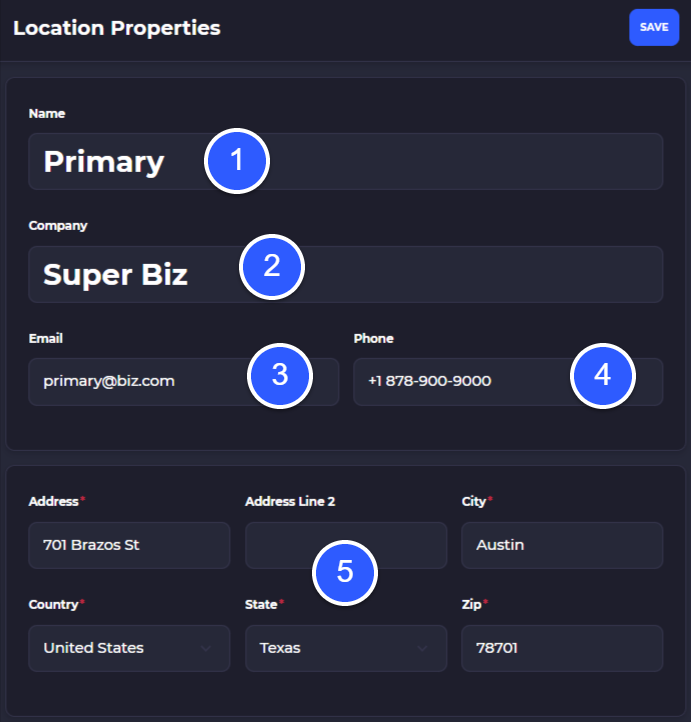
Delivery Time Windows
When you are distributing goods to business customers or end consumers, the system allows a time window to be set for each day of the week. When calculating the routing and delivery schedule, these time windows will play a factor into whether or not the driver will be able to deliver to this customer during that time. If not, the algorithm will move the driver to another spot along the route and revisit the unavailable location.
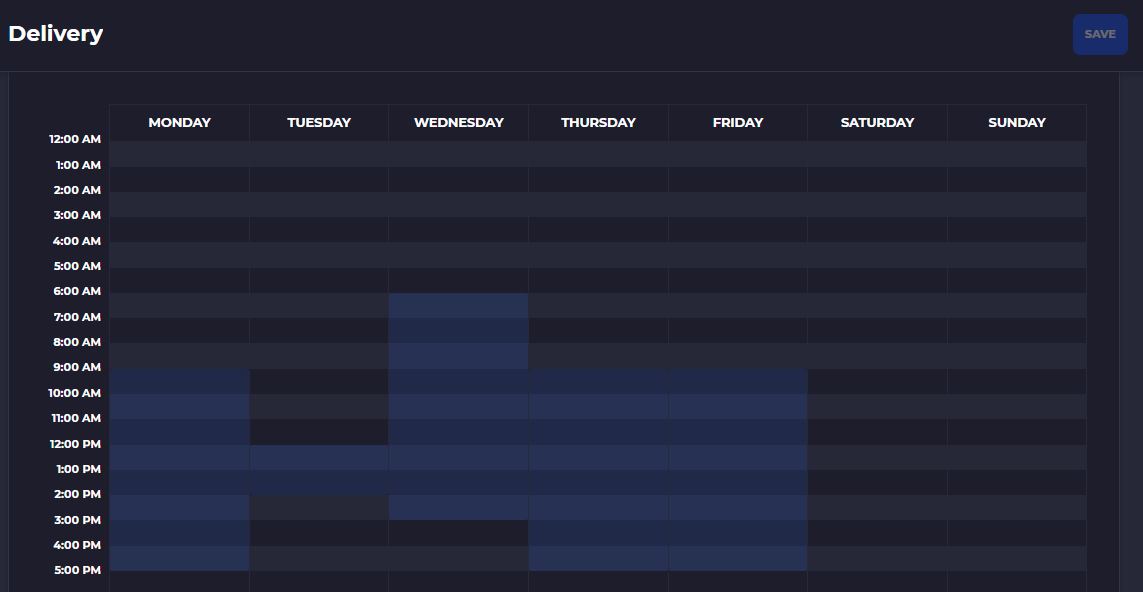
Customer Orders
Every customer profile holds all the open orders associated with the customer profile and each past orders fulfillment status. Simply click on an order or fulfillment status to open the order, view contents, or make adjustments.
1) From Customers > Orders view the chart of orders for the customer over time
2) Sort orders by date range, tags, status, sources, warehouse
3) Select a pending order to view order detail or fulfill the order
4) View order source and progress
5) Select a previously fulfilled order to view tracking and fulfillment data