Tera Scanner Setup
Configure your Tera Bluetooth scanner to work optimally with SKUSavvy and your workflow.
Step 1: Reset To Factory Settings
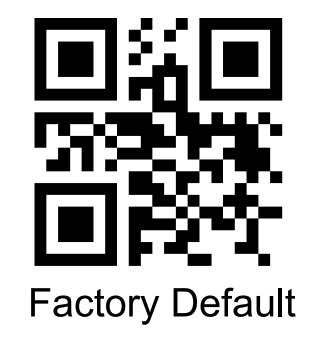
Step 2: Enable Instant Upload Mode
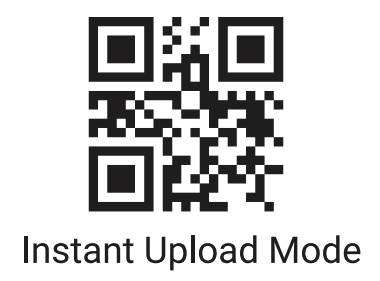
Step 3: Add Scan Prefix

Select One of the Following
Use Tilde

Use Asterisk

Use Open-Bracket

Use Caret

Finally, Scan to Save

Step 4: Scanner Feedback Settings
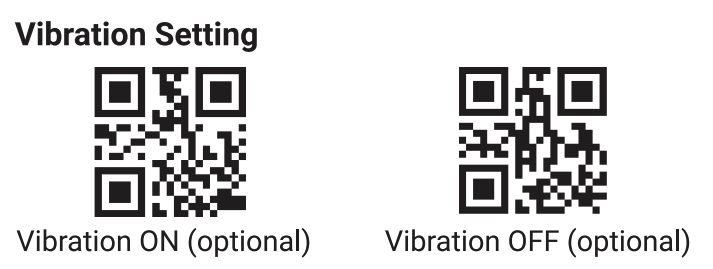

Step 5: Enable/Disable Specific Formats
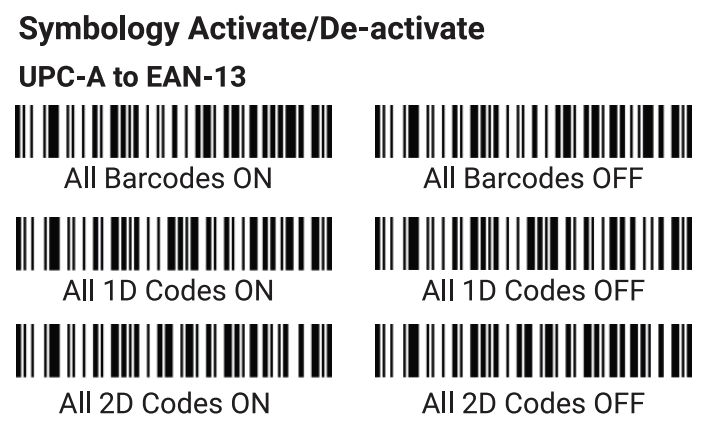
Step 6: Configure Pairing Settings
If you are using the bluetooth-usb dongle you should use "compulsory pair with dongle", if you are connecting directly from bluetooth use 2.4g mode.
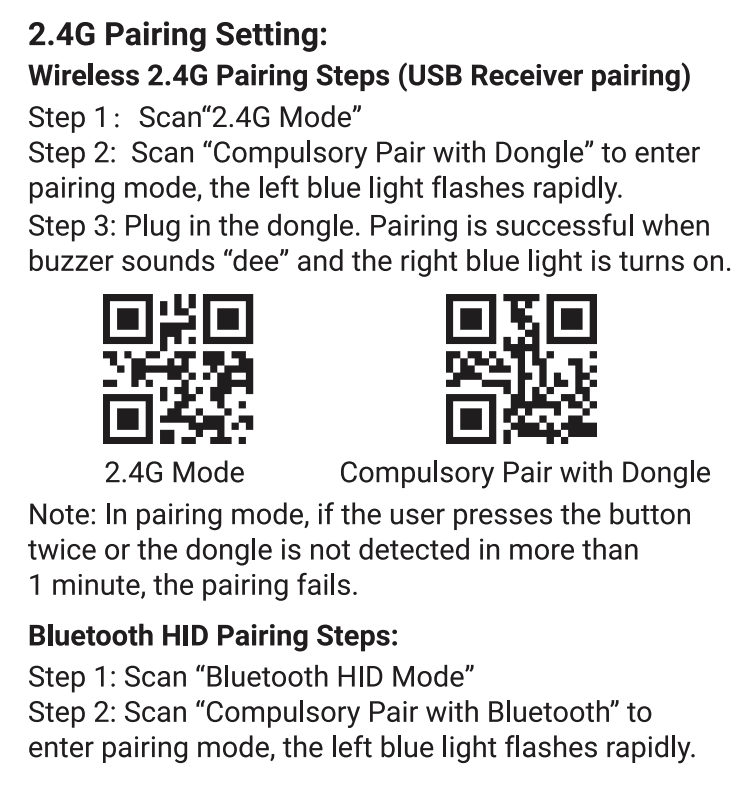
Step 7: Turn On Hardware Scanning
To make sure scans made on hardware devices are recognized within SKUSavvy you'll need to turn on hardware scans from the configuration.

People Also Ask
Where can I purchase a Tera scanner?
Click on the link below which will take you to Amazon to order directly.
Which is better a ring scanner or handheld?
This is a matter of personal preference. The difference is that a ring style scanner still enables dexterity of your hands to pick up packages while being able to scan. A handheld scanner can be set down and picked up but limits the ability to use one hand for lifting. Either will work it simply depends on your preference. We prefer ring scanners.
Ring scanner offers dexterity and use of your hand
Handhelds can be set down
Do I need a physical barcode scanner to use SKUSavvy?
No, SKUSavvy will work without any barcodes present in the system. It will also work with the built-in camera scanner that comes up whenever you tap on a scan button without a connected barcode scanner.
Physical scanners are preferred as there are places where a physical scanner is needed
Camera scanner works well
Use SKUSavvy optionally without any barcodes
Can I use a different scanner?
Yes- SKUSavvy works with any scanner that is Bluetooth based and that can accept a prefix on the scanner.
Bluetooth scanners with prefix allowed will work
Battery length varies, best to have a backup
Built in scan devices most often will work (Zebra, Honeywell, etc.)
How much is a Tera scanner?
There are several scanners you can get through Tera and they generally cost from $40 to $80. The Tera 2D ring scanner is $49.59 and the most expensive is the handheld RFID and barcode scanner combo which is $151.99
Bluetooth scanners with prefix allowed will work
Battery length varies, best to have a backup
Built in scan devices most often will work (Zebra, Honeywell, etc.)
Can I manage inventory with a Tera scanner?
Using SKUSavvy you can have full control over your entire warehouse, inventory, orders, purchase orders, cycle counts, kitting, and more! Get a free account below.
Get your free SKUSavvy account
Connect with Shopify if you have an account
Start managing your warehouse