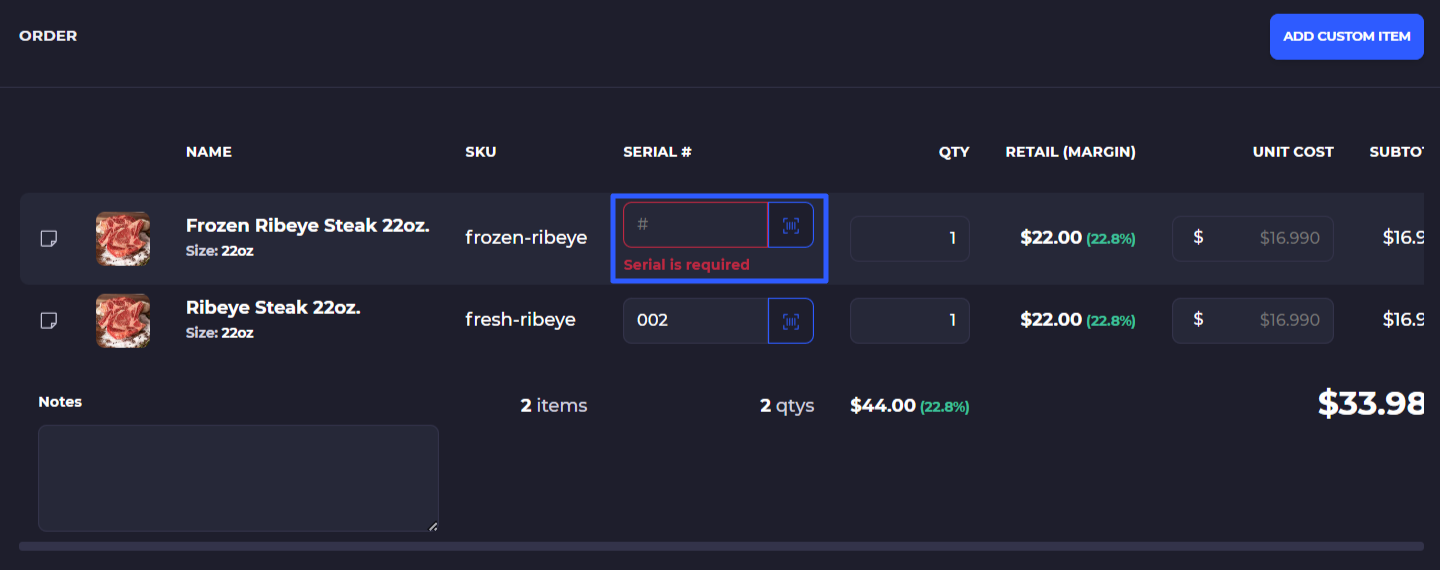Serialization on SKUSavvy
Keep track of each individual unit using serialization on SKUSavvy. Here you'll learn how to set your account up to manage serialized inventory.
Serialization of your Products
Use serialization to keep track of every unique unit within your store or warehouses from your SKUSavvy account. This method will enable you to attach and print serialized codes to products as well as placing purchases with serial numbers, lot codes, and expiration dates.
Important: each item with a serial number must have only one bin location associated
Enable Serialization
From the configuration settings within your account you can turn on serialization for your products, as well as to configure the lot tracking and inventory positioning
1) Tap 'Inventory' or search for 'serialization' within the configuration options
2) Turn on 'Serialized Inventory'

Require Serialization for a Product Variant
Click into the product variant you want to require serialization on, which is set to optional by default so that any product variant could have an added serial number to it. From the product variant properties select 'required' from the serialization option.
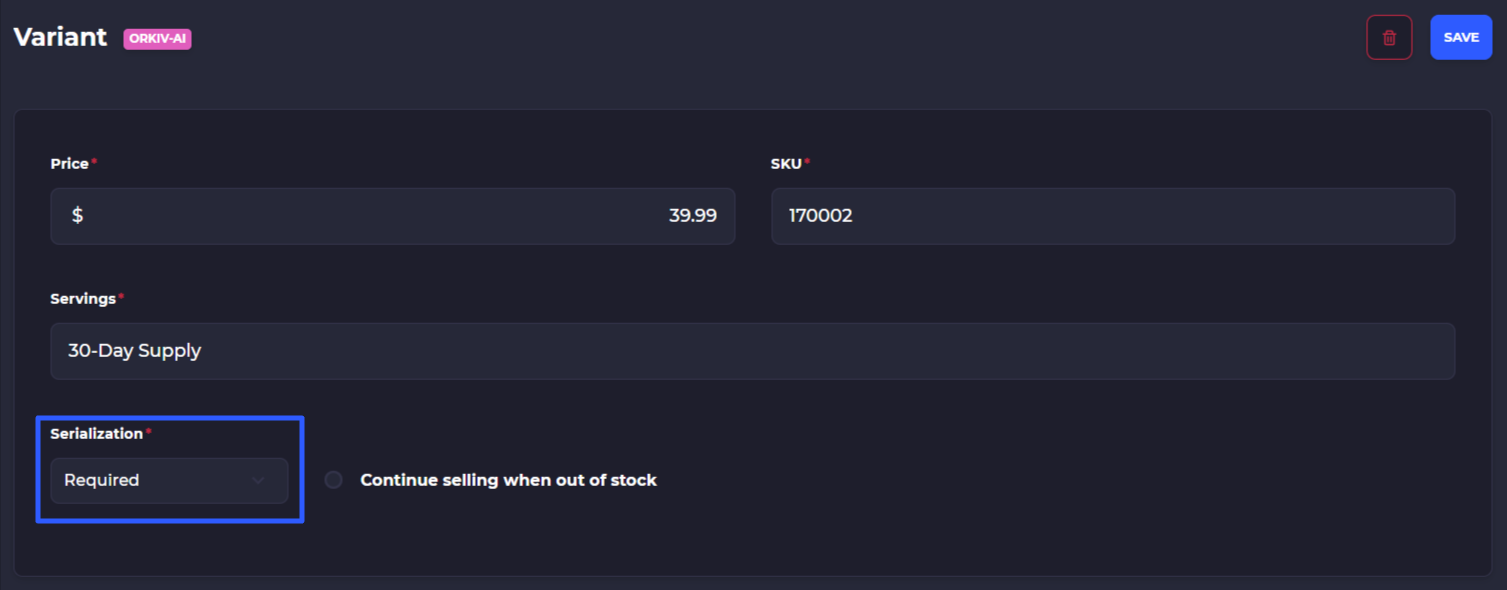
Require Serialization In Bulk
Go to your product list and toggle on the flattened list view. Enter any filter criteria for which products should require serialization. Then from the flattened list view you will see a 3-dot menu. Tap the 3-dot menu and select 'Bulk Edit Items'
1) Enter filters to narrow down the list of produccts you want to require serialization on this can include text search, product status, type, tags, price, cost
2) Make sure you are viewing the flattened list view then select the 3-dot menu and tap 'Bulk Edit Items'
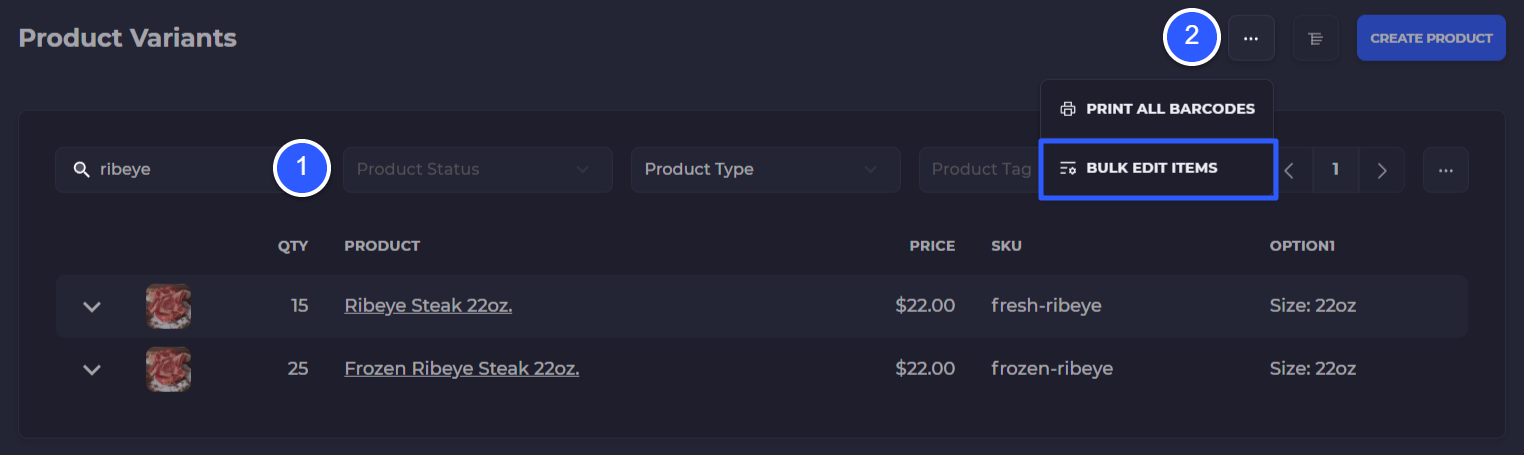
Next, find the option to bulk require serialization and select this option, then click 'Update'
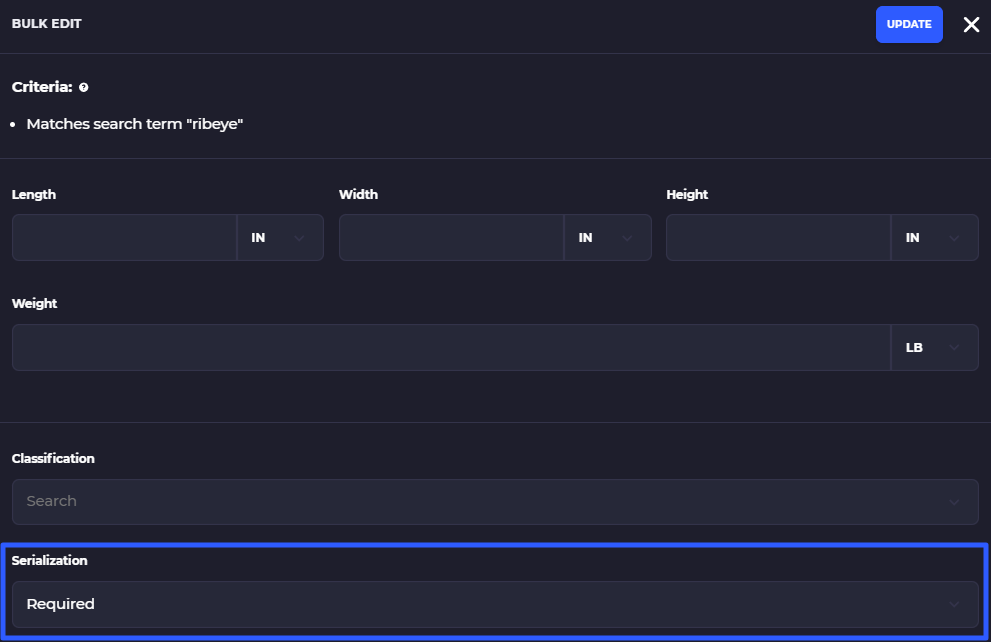
Add Serial Numbers During PO Creation
Once you've turned on serialization new serial numbers can be added during the creation of a purchase order. To do this simply create a new purchase order, add some quantity to the order form and scroll down to enter serial numbers either by typing or scanning. For products that have a required serial number flag you will need to enter the serial number before placing the PO. Multiple units of the same product can have the same serial number, noting that they will all need to be stored in the same bin location upon receipt.