Multi-Factor Authentication
Learn how to turn on multi-factor authentication within your SKUSavvy company. Note, you must have company level permissions on your account to turn this on.
MFA
Multi-factor authentication will add another layer of security to your SKUSavvy account by requiring a code sent to your email or authenticator app which must be entered at the time you sign in.
Turn On MFA Company-Wide
Head over into the 'Employees' section of your account to turn on the requirement of MFA across your organization.
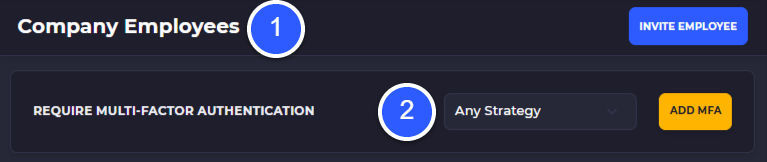
1) go to your employee list
2) Select an MFA strategy, either email based or authenticator app based, or enable either
3) Click 'Add MFA'
Enable MFA on a Single Account
If MFA is turned off for your company, you can still enable MFA on your own account by going into your account settings.
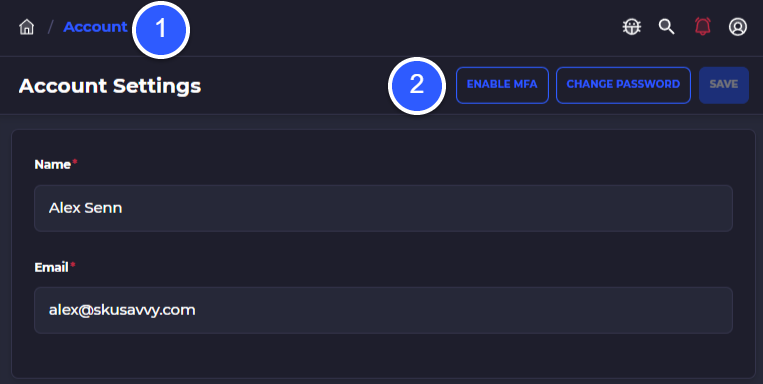
1) Go to your account settings
2) Select 'Enable MFA'
Enter the code sent to your email to confirm MFA accessibility
Related Guides
Employee Analytics
Learn about the actions your employees have taken within your account and track their metrics
Bulk Tools
Learn about bulk tools you can use to take big actions quickly to save time and improve your account