Retail Store Setup
How should you approach the setup of your SKUSavvy account to handle retail stores and transfer orders?
Warehouse vs. Retail Store
When you connect SKUSavvy to your Shopify store, all your locations will come over to SKUSavvy as warehouses. Just because they are labelled as a warehouse doesn't mean it needs to be treated as such. You can use a warehouse location as a retail store with just one bin location holding all stock if you so choose to.
Warehouse
Can represent a store or warehouse locations in SKUSavvy
May have bins for each product to help plan pick paths efficiently
Likely not connected to POS, but it could be
Supplies retail store locations through transfers
Primary destination for purchase orders
Inventory is directly picked from bin locations
Retail
Called a 'Warehouse' in SKUSavvy
Inventory most likely reconciled directly from POS orders instead of picked
Possibly only using one bin location for all inventory
Accepts transfers from warehouse
Allows for buy online pickup in store workflows
Should you have separate locations for warehouse and retail locations?
If you have a warehouse and store in the same parking lot but they are across the road from each other, this may make sense to have a single location with all stock in one location. The main difference with respect to the way SKUSavvy will handle this is that if you have one location you will transfer stock through bin to bin transfers. If you have two different locations in SKUSavvy and Shopify then you will create full transfers which will require pick and pack on the outbound side as well as a check-in on the inbound side which is more workflow but greater accuracy. You may also consider the complexity of managing two different locations from a tax implication and time of managing separate inventories across the two locations.
Retail Inventory
Retail store inventory is added similarly to the way inventory would be added to a warehouse, either by checking-in a transfer, a purchase order, or making ad-hoc adjustments. Inventory is likely depleted slightly differently however. Inventory will deplete automatically as a POS order is made assuming that stock is only located in a single bin location, or you are using the POS reconciliations special bin classification so that POS stock comes only out of the specified bin. Otherwise, you may find that SKUSavvy creates reconciliations for you to go through and indicate which bin the stock has come from.
Reconciling POS Stock
When you create your warehouse layout for a retail location, be sure to make use of POS reconciliation bin types. This ensures that POS orders inventory come out of the bin you decide. If a POS order comes in for an item that has more than one bin location and you have not set any POS reconciliation bins, you'll need to reconcile the stock within SKUSavvy. If the item sold is only held in one bin location, whether or not you have a POS reconciliation bin, then the stock should automatically be reduced from that single stock location.
POS Reconciliation Bins
This is a special type of bin classification that enables the stock for your POS orders to reconcile from bins with this designation as opposed to other bins that may be for back stock. To add this, simply tick off the POS reconciliation bin type flag on any bin within your layout. You can also create the bins then go into the bin detail to add this.
1) Create a bin for POS reconciliation
2) Check off 'POS Reconciliation' bin type
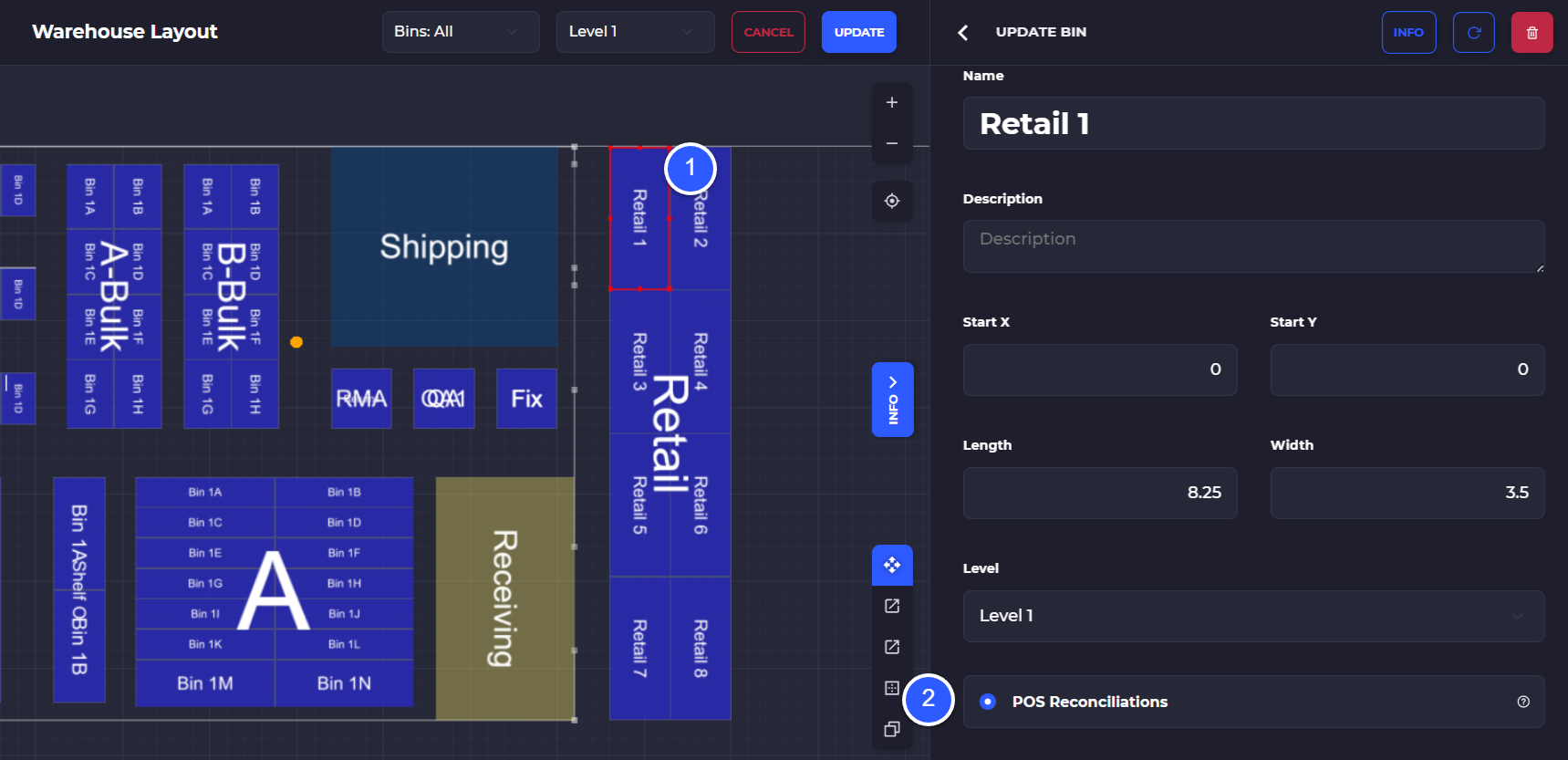
How To Reconcile POS Stock in SKUSavvy
Once a POS order is placed the stock will need to be reduced from the location the order was made. Most of the time this happens automatically. When you use POS reconciliation bin types, or if you have just a single bin for this inventory, SKUSavvy can automatically reconcile this stock. When an inventory item is located in more than one bin location and you are not using POS reconciliation bin types the stock will need to be manually reconciled.
Go to Inventory > Flat List View > Reconciliations
1) Go to your inventory and make sure you are looking at the flattened list view 2) Select the reconciliations button in the top right of the inventory table 3) Tap 'Reconciliation Needed' on one of the inventory items requiring reconciliation
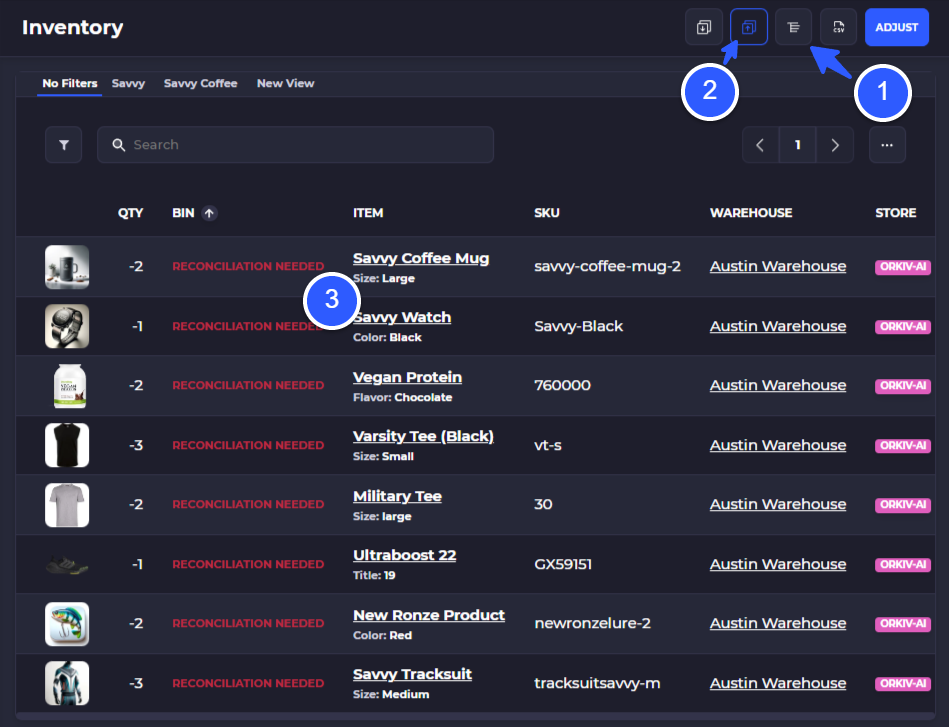
4) Select a bin location to reconcile inventory from
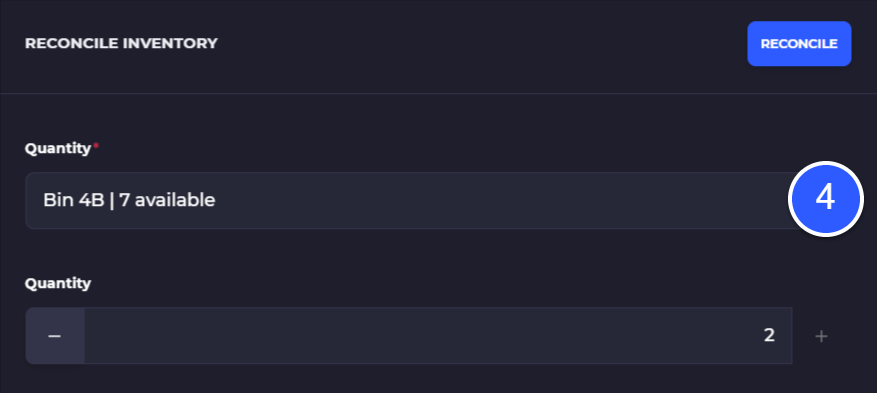
Stock Take Aka Cycle Count
You can count the stock at any location within SKUSavvy by going into the inventory > cycle count tab of your SKUSavvy account. If you are running a single retail store bin then you would initiate the count on this retail bin, which will count all inventory in the store.
Retail Orders
Orders made at the POS will still come into SKUSavvy at the location they were sold just like any other order but instead of requiring fulfillment these orders are automatically marked fulfilled and inventory deducted or reconciliation created.
If you offer buy online pickup in store to your customers you can utilize SKUSavvy (or the normal Shopify POS functionality) to fulfill these orders. Using SKUSavvy for BOPIS provides a workflow to pick the order, package it up and print a label for the pickup whereby your customer is notified that the order is ready for pickup. When the customer comes to your store to pick up the order, simply scan the barcode on the order and SKUSavvy will automatically update Shopify that the order has been picked up.
Related Guides
Transfer Orders
Create transfer orders to move stock from your warehouse locations ot your retail store locations for simple movement of stock between them
Understand POS oRders
How do POS orders come into SKUSavvy, how is inventory reconciled from your retail store locations and how should you set up POS?
Transfer Stock from Warehouse to Stores
If you are restocking your stores from your central warehouse locations you should plan to utilize transfers to handle this operation. Transfers provide a workflow to fulfill the outbound side of the transfer, and workflows to bring new stock in on the receiving location.
What if your retail store is in the front of your warehouse?
You can certainly set this up on SKUSavvy. By using the POS reconciliation bin type you can indicate which bins are the store bins vs. the warehouse bins. So, you would set up the warehouse with normal bins and you can have either a single bin for the store, or you could have many bins for the retail side designated by category, or by tag, or just areas. When you indicate the store bins as retail POS bins, then each time a POS order is made the stock will automatically remove from the bin to align. You can utilize bin to bin replenishments to automate the scheduling of stock movement by setting up par values on the retail bins.